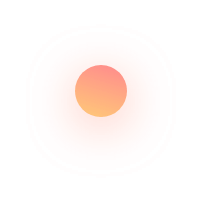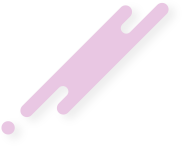1.You must be a Verified user to give test. Those who are verified they need to have a valid subscription. Subscribed students can give the tests for free.
2.Test Schedule can be found in the Calendar Page. You can go to the Calendar page by going to Menu (≡) and clicking on Calendar.
3.The Test is conducted on Saturdays from 9 am to 9pm
4.To Give a test, Click on Start Test button in the Green box for Test on the Home Screen / My Tests Page, in which it shows the test name, only on Test Days.
5.When you Open a Test -
-You see the Length of the test in Minutes and the number of questions and for how many marks the test is being conducted.
-It also shows the instructions and rules to give the test. Read them carefully before starting the test. Click on the Start Test button below the instructions and your test will start.
6.When you Start the Test -
-You can also see the date and the subject of the test, below which you will see a timer running, below which the questions will be listed.
-Click on the Option once to mark it as the answer. If you click on a marked answer the answer gets unmarked. Click on any other option other than the marked answer to change your answer.
-If you want to solve a Question later and want to mark it, click on Answer Later button at the bottom.
-You will find 9 dots on the top right corner, clicking on which you’ll find the questions list, where it shows the number of questions. White means unmarked, Light Pink shows Questions that you have marked to Answer Later and Blue means answer already Marked.
-The test autosaves every 10 mins and Auto Submits when the timer expires.
-If you want to submit the test early, click on the Submit Test button to submit your test.
-After your test Submits successfully, you will get a popup, giving you details about the time the Results are declared.
-In any case, your internet connection fluctuates while giving the test or you don’t get the popup mentioned, you can apply for the test reset by clicking on the Red ‘Request Test Reset’ button, in the Give Test Screen or My Tests Screen and wait for upto 30 mins for the team to check and reset your test.
-Your test will not be reset more than 3 times.
1. Go to Menu (≡) click on Tests > Test Papers.
2. All the tests conducted till date are available here which you can download by clicking on the download button.
3. Click on the toppers button available next to the download button, to know the top 100 students of a Test.
4. The pattern of the test (MBBS), date and subject, Maximum marks of that test and maximum time given when that test was conducted are mentioned so that you can check and download the papers of the particular test that you require.
1.Test Review allows you to see the Test Paper that you submitted, to check for answers, mistakes and Corrections
2.Once you click on ‘Review’ of any test in My Tests, your ‘Test’ like screen opens with Test Paper details and Questions and your marked answers, along with the correct explanations
3.In each question you can see whether the marked answer is correct or incorrect or was left unmarked by you
-Correct Answers are marked in Green
-Incorrect Answers are marked in Red along with Correct Answer in Green
-Unmarked Answers only show the correct answer in Gray
4.You will find 9 dots on the top right corner, clicking on which you’ll find the questions list. There is also a button to download the test paper from there itself.
5.In ‘Analysis’ you can see your Rank and Percentile and the time taken and your score. Rank is visible only if you have scored more than 50% in a test, and Percentile is only visible if it is above 30.
6.There is a Donut Chart which shows the count of Correct, Incorrect and Unmarked answers by you, below which it shows the percentage of Correct, Incorrect and Unmarked answers.