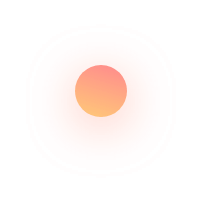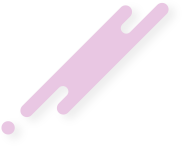1. Go to Menu (≡) click on Courses and you will find the option of Daily Practice Sheets there.
2. You will see four subjects Human Anatomy, Human Physiology, Microbiology, Pathology, Biochemistry, PSM, Pharmacology
3. Click on the Subject of which you want to open the DPS and click on any DPS that you want to solve
4. When you open the Daily practice paper -
- On top of the Daily practice sheet (dps), the name of the Daily practice sheet (dps) is visible.
- You will find Previous and Next buttons that helps you to move to the previous or next questions.
- When you click on any option you get to see whether your answer is right or wrong. If it is wrong the right answer is highlighted with the explanation and if it right only the explanation is shown just below the options.
- You will find 9 dots on the top right corner click on it and you can download the DPS as a PDF, by clicking on the download Daily practice sheet (dps) button.
- In the same panel, you can see your unmarked, correct or incorrect questions.
- Below the question numbers,you will find your MBBS score for that DPS.
- When you want to open a particular question directly click on that question number in the questions List.
- The correct questions are marked in Green colour and the wrong questions are marked in red colour and the unmarked are in white colour.
1. On the website click on the menu (≡) button and click login / Sign Up to go to the Login Page, Nextmedico App opens directly to the Login page.
2. Click on the ‘Create New Account’ Link below the Login Form to Sign Up for a Nextmedico Account.
3. Enter your Name, Email Id, Password (twice to confirm that you’re entering correct Password) and agree to our Privacy Policy and click on Create Account.
4. You will receive a 4 Digit OTP on the provided Email Id, enter it in the field that appears.
5. If you didn’t receive the OTP, make sure that you have entered the correct Email ID and that you Email ID doesn’t have any restrictions or have marked us under Spam.
6. Click on the Resend OTP button to receive OTP again.
7. Once you have received the OTP and filled it here, click on Register to Register yourself to Nextmedico Online.
8. If you want to register using a Gmail (Google) account, you can Sign up using the Google Button provided above, it will be assumed that you agreed to our Privacy Policy.
9. If you want to register using your Facebook account, you can Sign Up using the Facebook Button provided above, it will be assumed that you agreed to our Privacy Policy. (You should enable your Email sharing option in Facebook, for this button to work)
10. If you have already created an account on Nextmedico, check the video on how to Log In to Nextmedico or if you have forgotten your Password, check the video on how to Reset your Password for your Nextmedico Account.
1. You can Log out of the Website / App, whenever you want or whenever you need to update data on the website or if requested by the Nextmedico Support Team.
2. To Log out on the Website / App, click on your Profile Picture at the top right corner and select Log Out.
1. On the Website click on the menu (≡) button and click login / Sign Up to go to the Login Page, Next Medico App opens directly to the Login page.
2. Click on the ‘Forgot Password?’ Link below the Login Form to Request for a Password Reset Link
3. Enter your registered Email Id.
4. You will receive a link on the provided Email Id, to reset your password.
5. Click on the Link and in the open link enter your new Password (twice to confirm that you’re entering correct Password)
6. You can now Log in using the new Password to your Next Medico Account.
7. If you have already created an account on Next Medico, check the video on how to Log In to Next Medico or if you have not yet created an account on Next Medico, check the video on how to Sign Up to Next Medico.