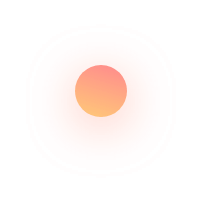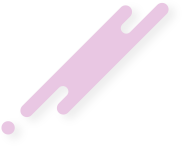1. Go to Menu (≡) click on Courses and you will find the option of Downloads there.
2. You will see all the subjects.
3. Click on the Subject of which you want to Download the Files.
4. You will be able to see all Downloads uploaded till date like notes and Key Notes.
5. When you downloading from the app your file does not open directly, it gets downloaded to the device’s File Manager > Nextmedico> Downloads folder or you can find your downloaded files in the ‘My Downloaded Files’ Section.
6. If you’re using Website on your mobile phone, the file will be downloaded in the device’s Download Manager and if you’re using the website on Desktop, it will be downloaded to the folder that you choose
7. You need to have a pdf reader to open all the files.
1. Go to Menu (≡) click on Courses and you will find the option of Daily Practice Sheets there.
2. You will see four subjects Human Anatomy, Human Physiology, Biochemistry, Microbiology, Pathology, Pharmacology, PSM
3. Click on the subject of which you want to open the DPS and click on any DPS that you want to solve
4. When you open the Daily practice paper -
- On top of the Daily practice sheet (dps), the name of the Daily practice sheet (dps) is visible.
- You will find Previous and Next buttons that helps you to move to the previous or next questions.
- When you click on any option you get to see whether your answer is right or wrong. If it is wrong the right answer is highlighted with the explanation and if it right only the explanation is shown just below the options.
- You will find 9 dots on the top right corner click on it and you can download the DPS as a PDF, by clicking on the download Daily practice sheet (dps) button.
- In the same panel, you can see your unmarked, correct or incorrect questions.
- Below the question numbers you will find your MBBS project score for that DPS.
- When you want to open a particular question directly click on that question number in the questions List.
- The correct questions are marked in Green colour and the wrong questions are marked in red colour and the unmarked are in white colour.